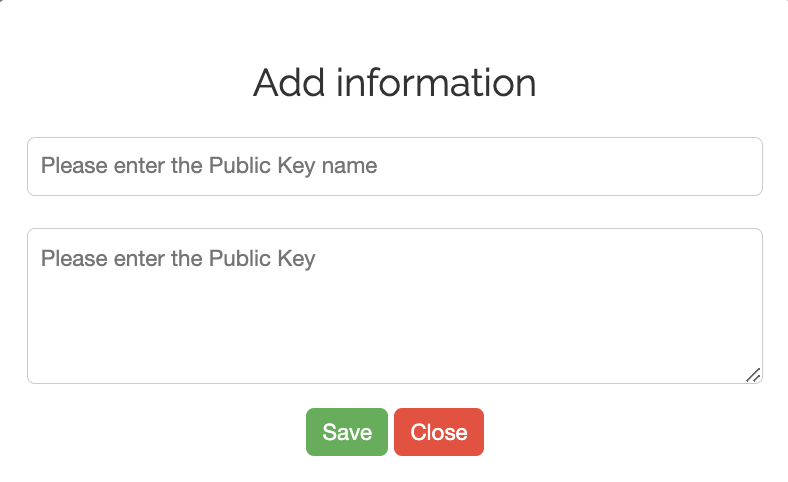Introduction to the use of SSH KEY
The main purpose of SSH Key in public cloud networks is to provide users with a secure and convenient way to access cloud servers. Unlike traditional password login methods, SSH keys use a pair of keys (public key and private key) for identity authentication, which greatly enhances security. Users upload the public key to the cloud server and save the private key locally. Each time you log in, the private key is matched with the public key for verification, without the need to enter a password, thus avoiding the risk of password leakage. In public cloud environments, SSH Key is often used for automated scripts, batch management of cloud servers, and remote access and management of instances to ensure encryption and security of communications. Therefore, SSH Key can improve security and reduce operational complexity, and is a common authentication method in cloud environments.
Create an SSH Key
After logging in to the raksmart system, select the menu My Services → Public Cloud → SSH Public Key from the left column, and you will see the interface for creating an SSH public key, as shown below.
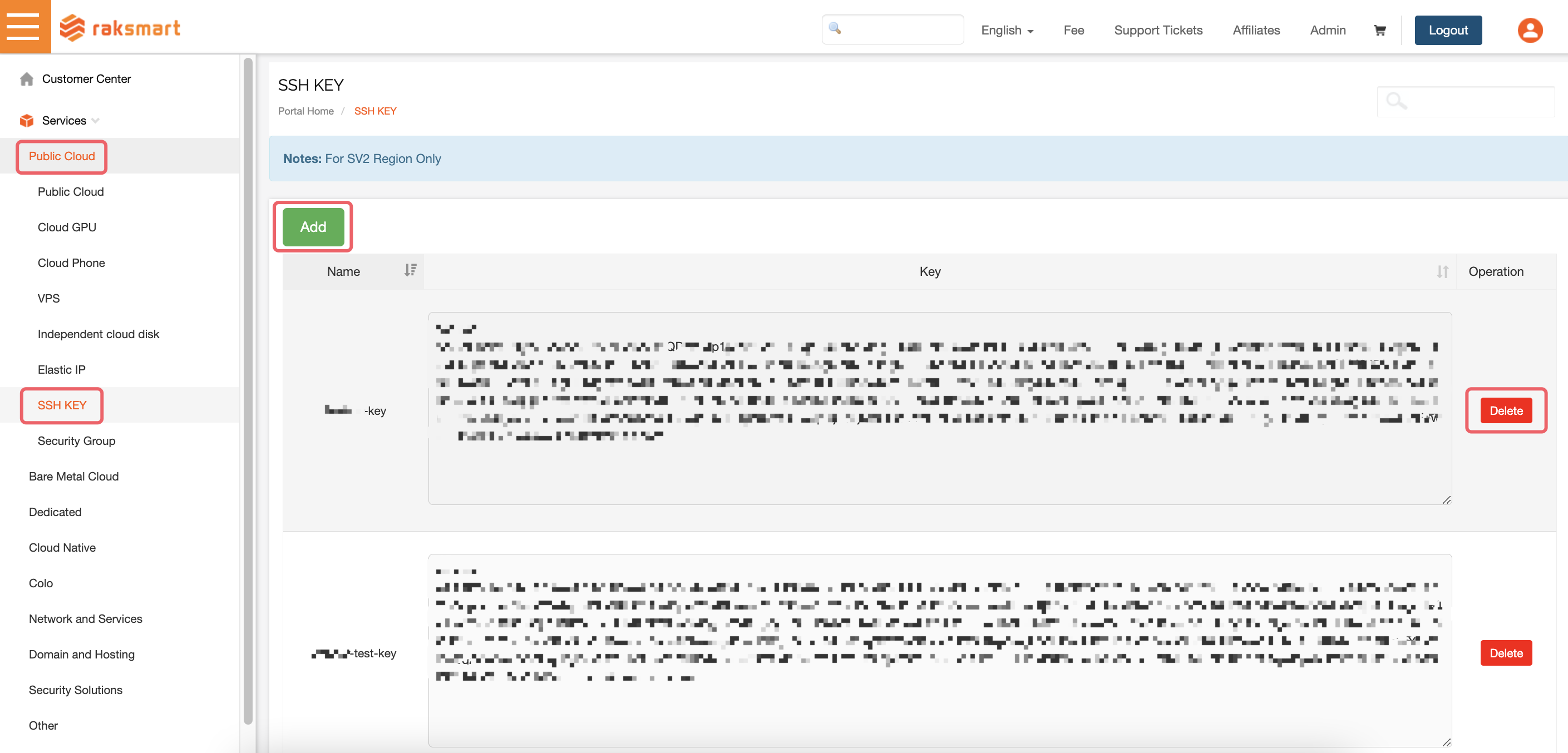
如果您想创建新的SSH 公钥,请点击按钮“添加”,如下创建公钥的对话框会被打开。填写公钥名称, 比如“my-ssh-key”,把您的公钥字符串通过拷贝/粘贴的方式到如下对话框里的相应部分,并点击按钮“保存”, 以便保存该SSH公钥。If you want to create a new SSH public key, click the Add button, and the following dialog box will be opened for creating a public key. Fill in the public key name, such as my-ssh-key. Copy/paste your public key string into the following dialog box's corresponding part, and click the Save button to save the SSH public key.
Deleting the SSH KEY
For an existing SSH public key, if you want to delete it, you can click the Delete button behind each SSH public key, and then click the "OK" button, and the SSH public key will be deleted.
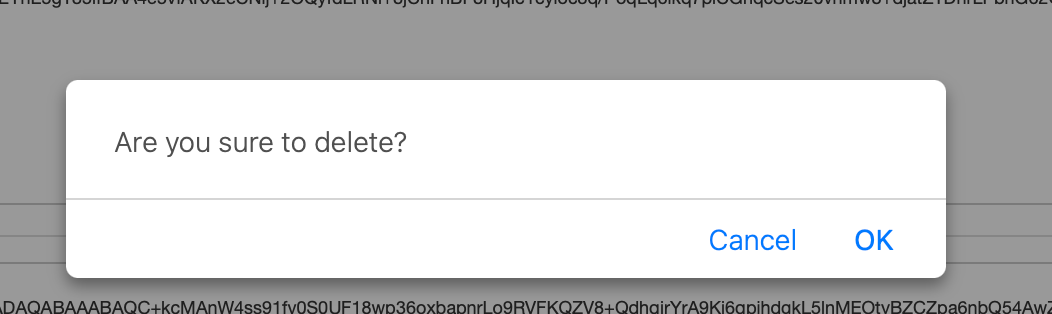
Application of SSH KEY
When you purchase a new host in the Customer Center (Order Hosting -> Public Cloud -> Public Cloud), you will see a configuration page for the new host. There are options for login method (password and public key). As shown in the figure below:
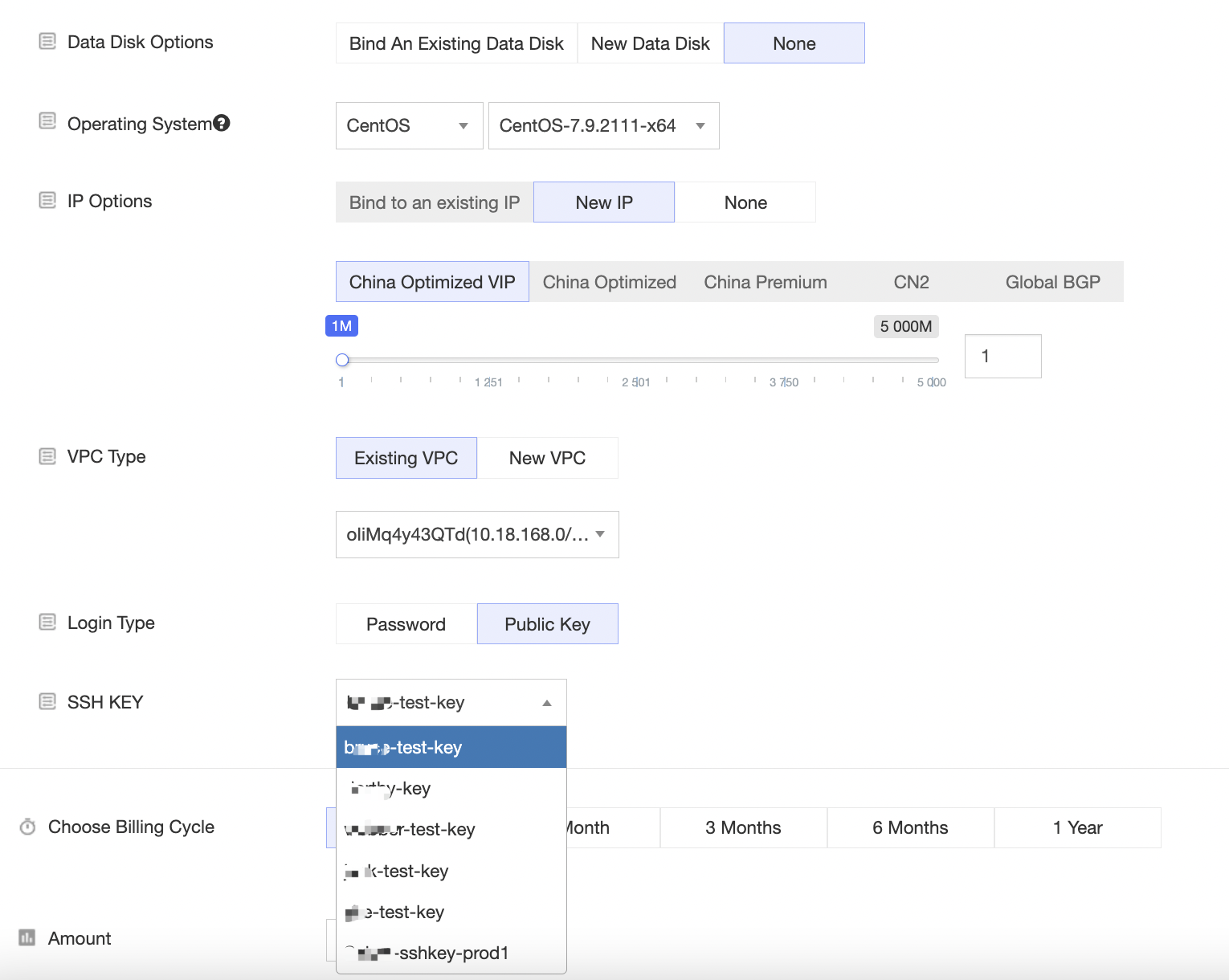
如果希望使用公钥登录,请选择选项“公钥”, 然后从SSH公钥下拉选项里,选择您创建的公钥,比如“my-ssh-key”。 这样您在购买该主机后,就可以通过SSH 公钥的方式登录该主机。If you want to log in using a public key, please select the option Public Key, and then select the public key you created from the SSH public key drop-down option, such as my-ssh-key. This way, after you purchase the host, you can log in to it using the SSH public key.